|
Step 13 GSAK: You now have the .csv file created in the previous steps. |
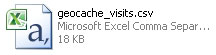 |
|
Step 14 GSAK: Open GSAK (version 8 or later) and click on "Geocaching.com access" in the top menu. |
 |
|
Step 15 GSAK: From the drop down menu, select "Publish logs". |
 |
|
Step 16 GSAK: In the "Publish logs" page that pops up, right click in the yellow area, mouse over "Fetch" then select "From file". |
 |
|
Step 17 GSAK: Locate the .csv file you created and click "Open". |
 |
