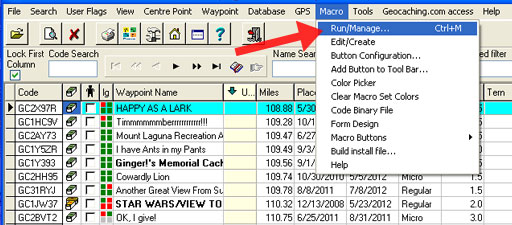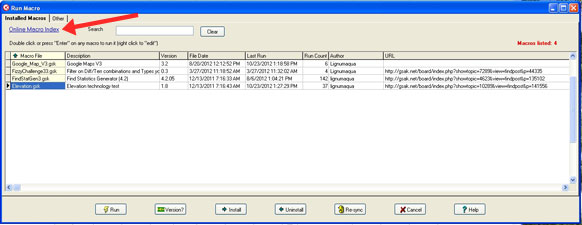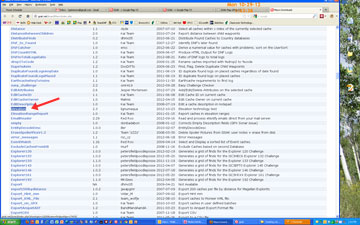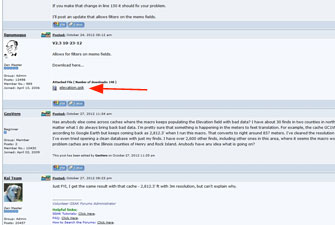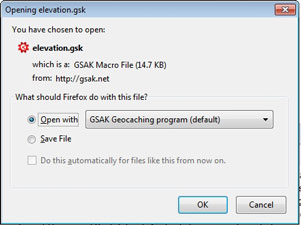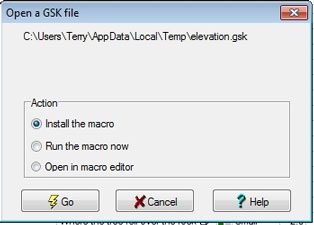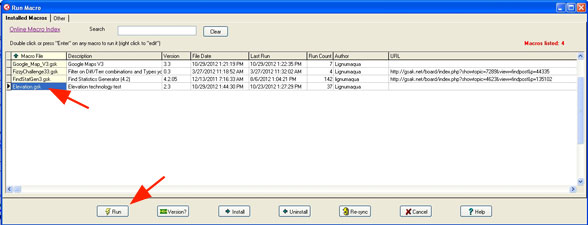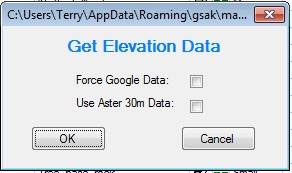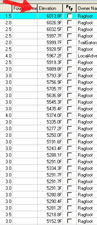Adding Elevation Data to Your GSAK Database
| This is an addendum to my instructions on Planning a Trip Using GSAK. This will show you how to add elevation data to your database. |
|
|
|
|
Contact Me
for questions or comments
|
last update 11/2/2012
|