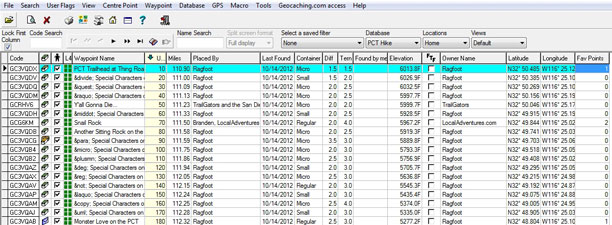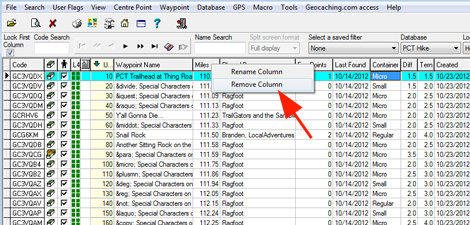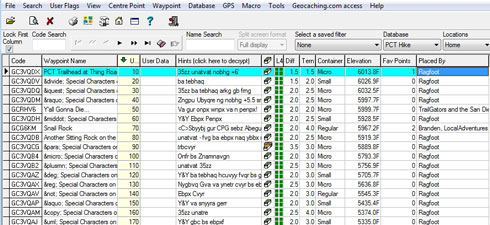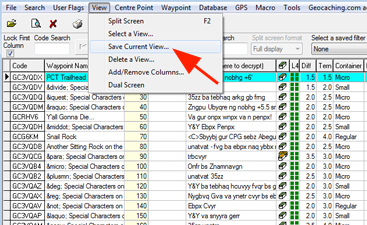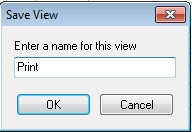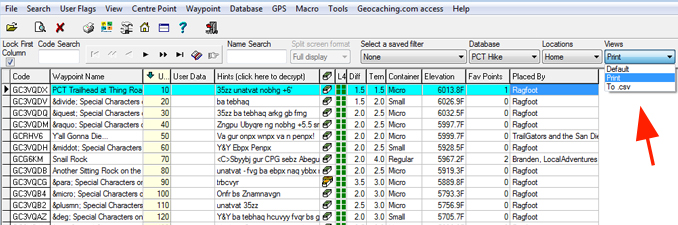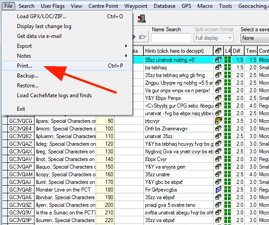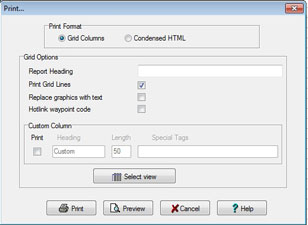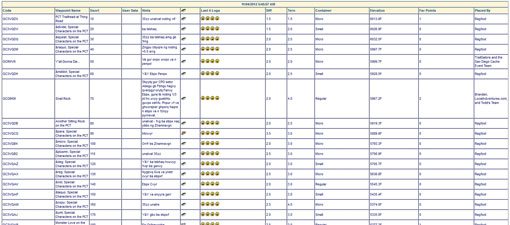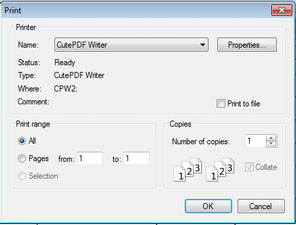|
Step
1:
In the printed
version, you may not want all the columns you have in your main
database or you may want some different columns. For the ones
you don't want, right click on the column heading and choose "Remove
Column". Don't worry, you are not permanently deleting these
columns.
For columns
you may want to add, in the top menu, select "Tools"
then "Options" then the "Display" tab and
select the additional columns you want. A column I like to add
is one called "User Data". It will add a blank box to
your printout where you can add a few brief notes to remind you
of the cache.
|